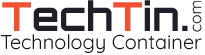Windows 7 search feature is very powerful and enhanced. You can quickly find almost anything on your PC and across your network.
But sometimes you may find windows 7 search behaving weird. Recently I found a funny problem with my explorer. Whenever I type anything into a windows explorer, the system automatically start searching that word instead of selecting a file starting with that character.
Its actually not a windows 7 bug, but its a feature of windows 7 search that let you search a file instantly and automatically as you type in Explorer.
How to turn off automatic / instant search in explorer
- Open Computer Explorer
- Click the Organise button located in the top left of the explorer and then click Folder and search options.
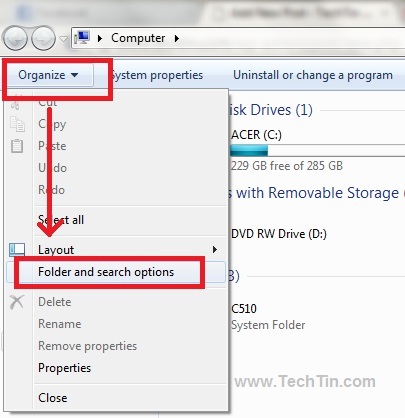
- Click view tab.
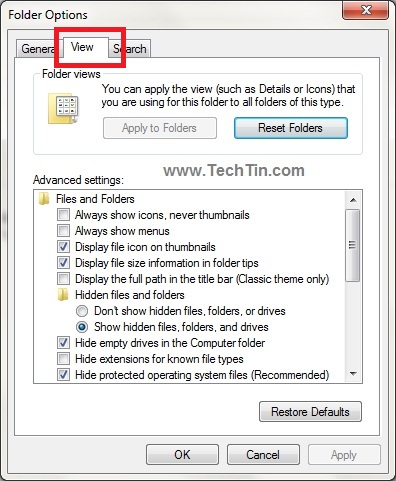
- Check “Select the typed item in the view”.
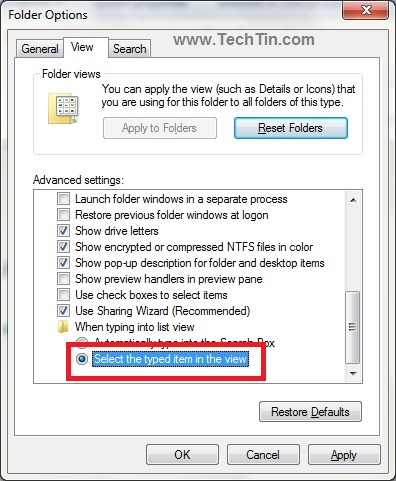
- Click Apply and then OK button to apply new change. Restart explorer.
Now windows 7 explorer will not search automatically as you type.