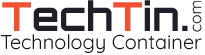Windows 7 comes with inbuilt powerful disk management tool. Now you do not need to purchase any paid software to make new partitions. Lets say you have only one partition like C: of 250GB with windows 7 installed on this partition. Now you want to create more partitions from c: like
C: of 100 GB
D: of 100 GB
E: of 50 GB

You can easily do this with Disk management tool of windows 7. But before you proceed, its strongly recommended to backup everything. There is very little chance but disk partition may result in some disasters.
- Backup everything before creating new partition.
- Click Start button, and then Right Click Computer and select Manage.
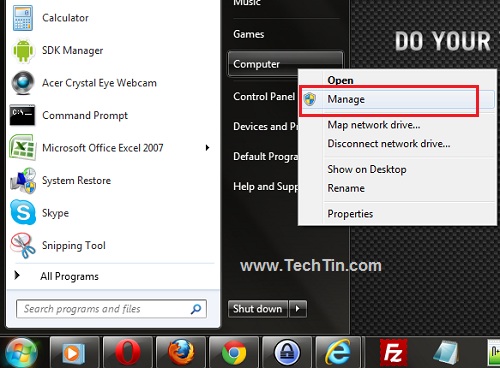
- This will open Computer Management Windows. Click Disk Management from left menu.
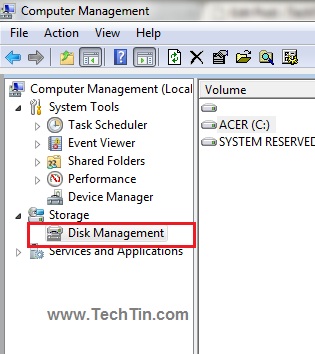
- Right click on drive from which you want to create new partition. Here I want to make new partition from C: drive. Select Shrink Volume.
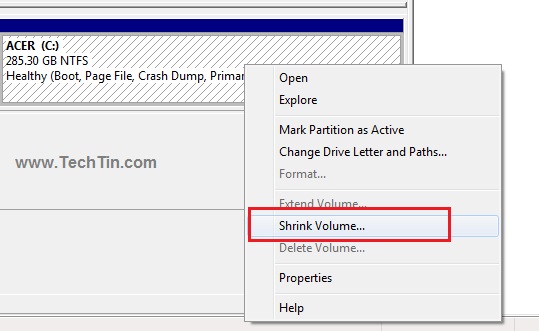
- Windows 7 will now estimate how much space it can shrink the drive to. This process can take few minutes like 5-15 minutes. Now select how much space you want to shrink and press Shrink button. Always have C: drive (drive with windows 7 installed) left with plenty of space like 50-100 GB
- After Shrink process is completed, You can see some disk space marked as unallocated. Right click on unallocated space and select New Simple Volume.
- Now complete the new partition Wizard and create a new partition.
- And finally format the new partition as NTFS (recommended).
Similarly you can create more new partitions.