By default you need to enter your password again after your windows 7 resumes from sleep, standby, or hibernate. In this post, I will show you how to enable and disable password required after wakeup.
Step 1:
Go to control panel: Start >> Control panel
For view by category, select “Large icons” from drop down menu.
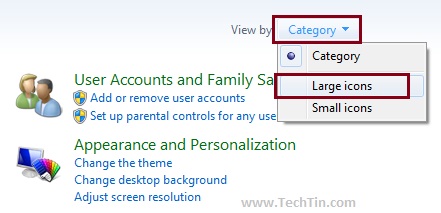
Step 2:
Now your control will show all available options. Click on “Power Options”
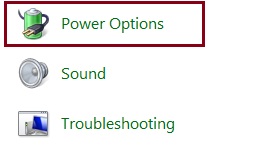
Now click on “Change plan settings” of the power plan you are using.
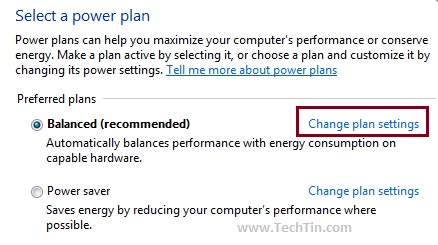
Now click on “Change advanced power settings”
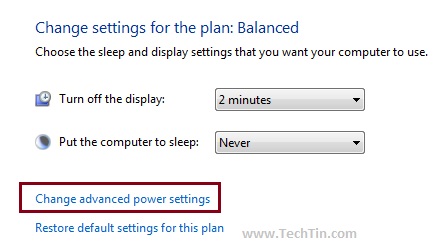
Step 3:
By default settings for “require a password on wakeup” is disabled. we need to first enable settings that are disabled. Click on “Change settings that are currently unavailable”
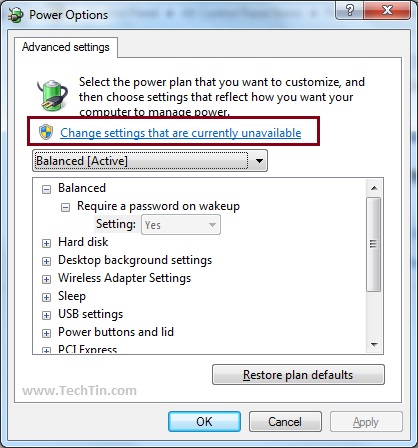
Now you can enable or disable “Password Required on wakeup”. Select “Yes” to enable and “N0” to disable password required. Click “Apply” and “Ok” buttons.
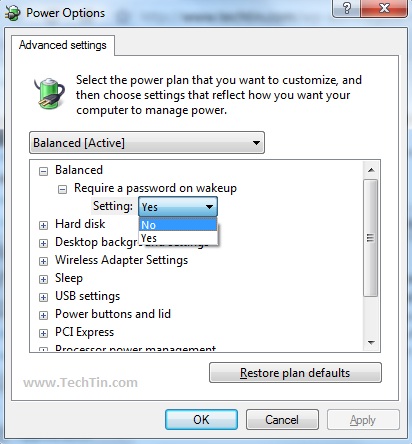
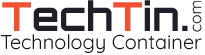
Nice post. I really enjoyed it.
really appreciate YOU — thanks a lot!
I’ve installed Logwatch 7.3.6 via the rpm on my CentOS 5.4 server. The issue is I’m getting basically empty reports from logwatch. The only two…
Now i know, thanks for the info, I value your opinion alot more.:)
I believe that is one of the so much significant info for me. And i’m glad studying your article. But wanna observation on few general issues, The site style is great, the articles is actually excellent : D. Good process, cheers
My require password on waking is not working, even though I have reset it many times. It used to work but isn’t now. Can you help?