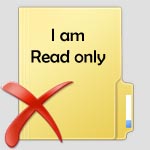 Sometime we need to set some files or all files of a folder to read only. Read only files cannot be modified. These files can only be copied, moved, renamed, or deleted. In this tutorial I will explain how to set and unset read only attribute to particular files or all files of a folder.
Sometime we need to set some files or all files of a folder to read only. Read only files cannot be modified. These files can only be copied, moved, renamed, or deleted. In this tutorial I will explain how to set and unset read only attribute to particular files or all files of a folder.
How to set “Read Only” attribute
Step 1:
Select the file and right click and then select “properties”. If you want to set multiple files, select multiple files and then right click and then select “properties”. If you want to set read only attribute to entire folder, select that folder and right click and then select “properties”.
Step 2:
In the General tab, check the “Read-only box, and click Apply and then OK button.
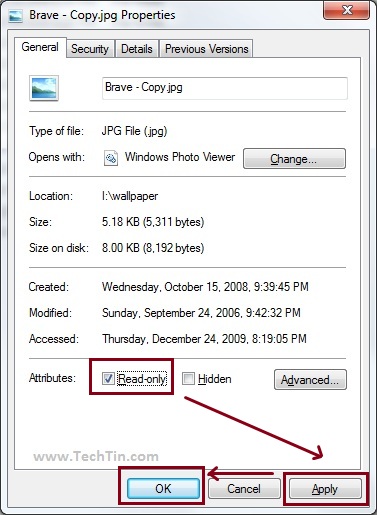
Similarly for folder.
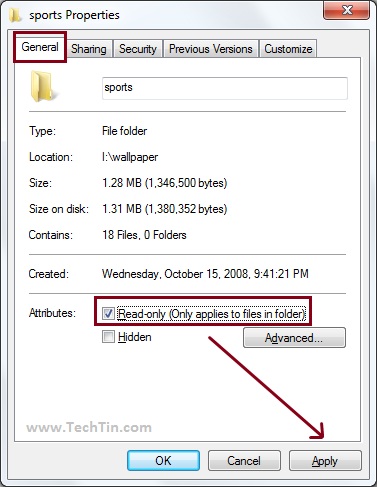
After clicking “Apply” button a popup will appear, select “apply changes to this folder, sub-folders and files” And click OK buttons.
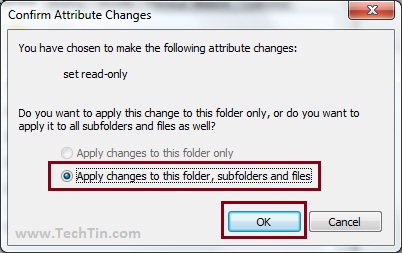
Now your files/ folders are set to read only.
How to remove “Read Only” attribute from files and folder
Follow the above steps, and un-check the “Read-only” box, and click Apply and then OK buttons.
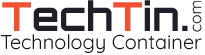
This has been tried previously and it’s still not working.
Please come up with a better solution.
I did this to my daz3d directory because I had two years of content and work in there and went to install DAZ Studio 4.11 to a different daz411 directory and it destroyed everything. FUCK. FUCK FUCK FUCK FUCK FUCK.
> Read only files cannot be modified.
You FAILED to understand or talk about accounts and permissions. You are WORSE THAN USELESS and you should not be giving advice about anything on the Internet.
The key to installing the latest DAZ Studio, which I wish I had known before, is to first rename the existing install directory and its many gigabytes of content to something else (like “fuck_techtin”) then install the new one, then rename it back. This will apply to many other situations where you want to temporarily make something read-only because you want to make sure it isn’t deleted by another operation: USE RENAME INSTEAD. Cheers!